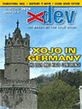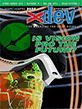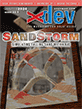Article Preview
Buy Now
REVIEW
Napkin
Issue: 11.2 (March/April 2013)
Author: Marc Zeedar
Article Description: No description available.
Article Length (in bytes): 4,546
Starting Page Number: 16
Article Number: 12103
Related Web Link(s):
http://aged-and-distilled.com/napkin/
Full text of article...
If you're interested in communicating visually—quickly explaining to your users how to use your application, for instance—you owe it to yourself to check out the new Mac app Napkin.
Napkin isn't cheap at $40, and at first it seems to do very little for that price. But much of its power is hidden and it's so effortless to use that it could be well worth that price if you're the target audience for the product.
In simple terms, Napkin is an annotation app: it lets you add callouts, arrows, text, and other details to existing photos and artwork. But its interface makes such a mundane task not only easy, but fun and innovative.
For instance, to draw a box you could click on the box button. Or just draw a rough shape with your mouse—a rectangular-like shape will create a box, while a more circular one will create an oval. You can add lines and arrows the same way. Creating a call-out—a magnified portion of an image—is equally easy. Just draw a circle over the area of the photo you want to magnify, then move the resulting shape where you'd like it.
Best of all, objects are "smart" so that when you draw an arrow from one item, it knows that the arrow is connected to it. If you later reposition the object, the arrow adjusts automatically!
There are also clever items like lines: they stay a perfect 90° so you don't have to worry about getting them crooked, and when you place them close enough to another element, they'll add a dimensions label (in pixels). This last is a terrific feature for documenting user interface elements. For instance, you could annotate a dialog box to show your programmers exactly how far buttons need to be apart and so on.
Text and picture objects let you choose various styles of appearance; you can have it look like your photo is paperclipped or taped to your artboard. For text there are stylesheets so you can easily reuse the same style throughout your document.
It might be nice if there were more customizations available. Napkin just works the way it does and you can't change it. For instance, the line dimensions feature only works when a line is near the object it is measuring. Sometimes you'd prefer it to be further away, but if you do that, it stops measuring the object size.
Another example is the limited image editing. Double-clicking on a picture brings up an editor where you can draw opaque black on the image in order to obscure a portion of the image (for instance, to hide your private username in a login dialog you're demonstrating). Helpful, but that's literally all you can do. You can't blur the background (often preferable to solid black for obscuring text) or pick a different color.
Ultimately the biggest problem with Napkin is that it's a one-trick pony. If you need fancy or complex image annotation and you do it often enough to justify the software's high price, the speed and elegance of Napkin will win you over in a heartbeat. On the other hand, if annotation is something you only do occasionally, Apple's Preview app included with OS X is probably all you need.
End of article.